A bookmark is a marker in a document. A bookmark can either mark a particular point (between characters or objects) or enclose one or more objects: a character, a word, a graphic, and so on. Bookmarks are hidden by default, but you can display them if you choose (see how to display bookmarks). Pretty much everything you do with bookmarks involves the Insert > Bookmark command.
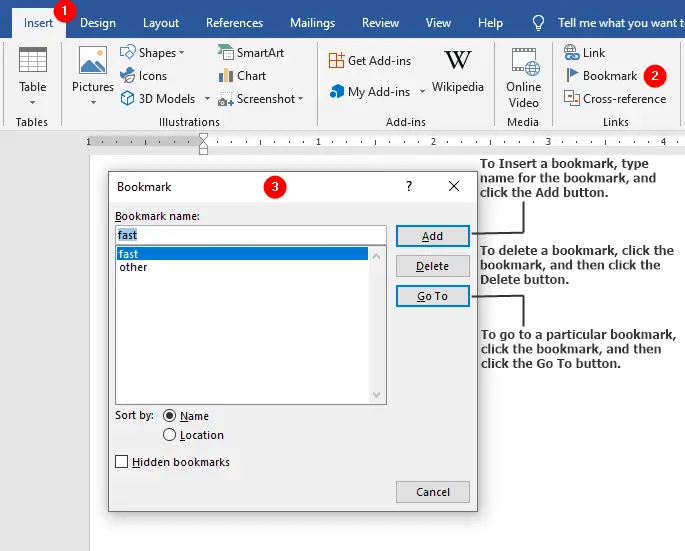
Insert a bookmark
To insert a bookmark, place the insertion point at the appropriate point or select the objects you want to include in the bookmark. Then choose Insert > Bookmark to display the Bookmark dialog box (see Figure), type an appropriately formatted name for the bookmark, and click the Add button.
Bookmark names must start with a letter (not a number); can contain letters, numbers, and underscores after that; and can be up to 40 characters long. Each bookmark name must be unique in the document.
Go to a particular bookmark
To go to a particular bookmark, choose Insert > Bookmark, click the bookmark, and then click the Go To button.
Delete a bookmark
To delete a bookmark, choose Insert > Bookmark, click the bookmark, and then click the Delete button.
