I work on documents and need to scroll through large chunks of text to get my bearings on what’s where. I’ve tried using the Navigation Pane, but it doesn’t cut the mustard for me. And don’t suggest Outline view, either: I need to see the headings and figures in the document as I go.

Try Auto Scroll
Choose View > Macros > View Macros (or press Alt+F8), type autoscroll in the “Macro name” box, and press Enter or click the Run button. Word will display a “wait” cursor, but a shadowy double-headed vertical arrow will appear in the middle of the document window:
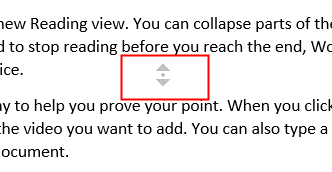
Drag gently down (or up, if you want to scroll up) to start the scrolling. Drag further to scroll faster you may find the adjustment delicate if your computer has a fast processor and dual overhead camshafts or drag back the other way to slow, stop, or reverse the scrolling. Click or press Escape to turn off Auto Scroll.
