You might suspect that your system is slow but in fact, Word is spending your precious processor cycles on spell-checking and grammar-checking. Repagination can wait until squiggly underlines of both colors have been applied.
If your need for repagination is transitory, try one of the following:
- Press
Ctrl+Endto go to the end of the document. - Choose
View > Print Layoutto force repagination, and give Word a moment or two to comply. - Press
Shift+F5to return to your last edit in the document.
Add Repaginate Command to Ribbon
If you need to force repagination on a regular basis, add the Repaginate command to a convenient keyboard shortcut or ribbon, as described here:
- Choose
File > Optionsto open the Word Options dialog box - Click the
Customize Ribbonfrom the left pane. - Click “
Commands Not in the Ribbon” in the “Choose commands from” list. - Add the
Repaginatecommand from the left-hand list to the Tab on which you want it to appear. For example, add it to theHometab.
Note: Before adding the Repaginate command on a Tab, you must create a new group by clicking theNew Groupbutton. - Close the Word Options dialog box.
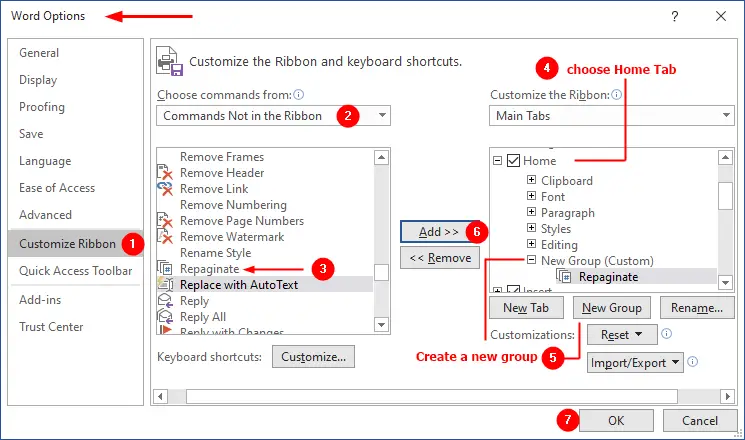
The next time you exit Word, save your Normal template if Word prompts you to do so. Read more on Customize Ribbon tutorial.
