If you want to make changes for all new documents, open a document based on Normal.dotm. You can do so by simply opening a new blank document.
Change the Default Margins
The default left and right margins are 1". To change the default margins for all documents:
- Open a new Blank document.
- Choose
Layout > Page Setup,and click the small arrow in the bottom-right corner to open thePage Setupdialog box. - Set the margins you want.
- Click the
Set As Defaultbutton (or clickOKto apply changes only to the current document). - Then click the
Yesbutton in the confirmation dialog box
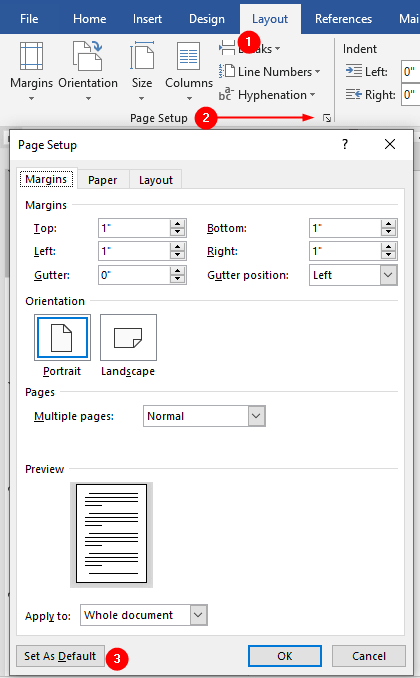
Change the Default Paper Size
The default paper size is Letter. To change the default paper size for all documents:
- Choose
Papertab from thePage Setupdialog box. - Select
A4(or any other suitable) fromPaper sizemenu. - Click the
Set As Defaultbutton (or clickOKto apply changes only to the current document). - Then click the
Yesbutton in the confirmation dialog box
Change the Default Layout
To change the layout settings, such as how the section starts, the header or footer position:
- Choose
Lyouttab from thePage Setupdialog box. - Select desired setting from the Section start menu.
- Set header and footer settings
- Click the
Set As Defaultbutton (or clickOKto apply changes only to the current document). - Then click the
Yesbutton in the confirmation dialog box.
