To remove personal data from Word documents, click File tab and choose Info. Click the Check for Issues drop-down menu and select Inspect Document:
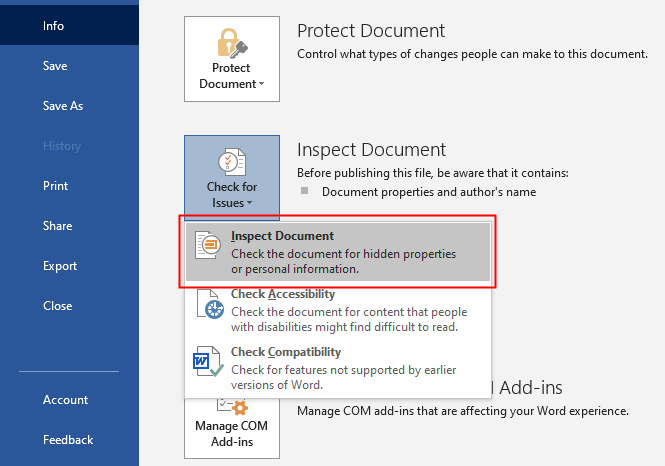
The Document Inspector dialog box will appear, select all content which yo want to check and click Inspect button. When the inspection completes, review the inspection result:
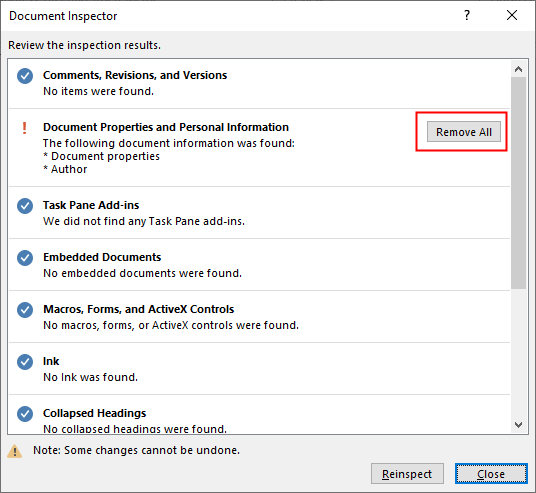
After completing inspection, you must save the document to make the changes take effect.
