First open Find and Replace dialog box. Press Ctrl+H (or click Home > Find > Advanced Find from Editing group).
There are two ways you can do this. The easiest way is to search for c^$^#^#^#, which finds a C followed by any single letter and then three digits. To find special items, use the codes explained in Advanced Find. You can enter them by clicking the Special button in the Find and Replace dialog box when the “Use wildcards” box is unchecked, but once you find how useful they are, you’ll find it quicker to type them:
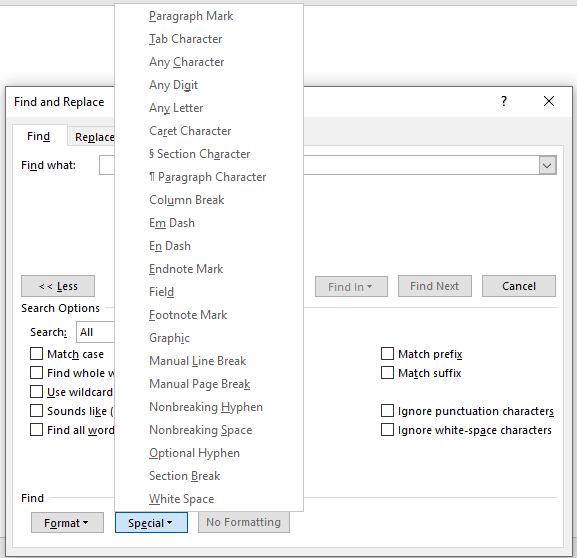
Use wildcards
The other way is to use regular expressions, or combinations of text and wildcards. Open Find and Replace dialog box (press Ctrl+H) and check the “Use wildcards” box and enter:C[P-Q][0-9][0-9][0-9]
(in capitals, as it’s case-sensitive) in the “Find what” box, then click the Find Next button. The C[P-Q] finds a C followed by P or Q letter and then three digits (the [0-9] find any digit in the range). For more information, visit Use wildcards for searching.
