- Press
Ctrl+Hto display theReplacetab of the Find and Replace dialog box. - Enter text you want to replace in the
Find whatbox. - Enter the replacement text in the
Replace withbox. - Click
ReplaceorReplace Allbutton:- When you click
Replacebutton, Word finds the next occurrence of the text, replace it, and move to the next occurrence. - When you click
Replace Allbutton, Word replace all occurrences of the text in the Find what box with the text in the Replace with box. - The
Find Nextbutton finds the next occurrence of the text in the Find What box.
- When you click
Search options
Similar to the Find tab, the Replace tab contains additional options you can use to carry out more complicated replacement operations. The More>> button displays the same options found in the Find Options dialog box access by the Navigation pane. See Using Navigation Pane to Find Text.
Format
Use the Format button options of the Find and Replace dialog box to select specific “Font, Paragraph, Tabs, Language, Frame, Style, and Highlight” formatting for both the Find what and Replace with options. For more information, visit Advanced Find.
Special
The Special button in the Find and Replace dialog box provides an easy way to enter the codes for special items (or hidden characters). For more information, visit Advanced Find.

By checking the Use wildcards and clicking the Special button, the list option presented is totally different:
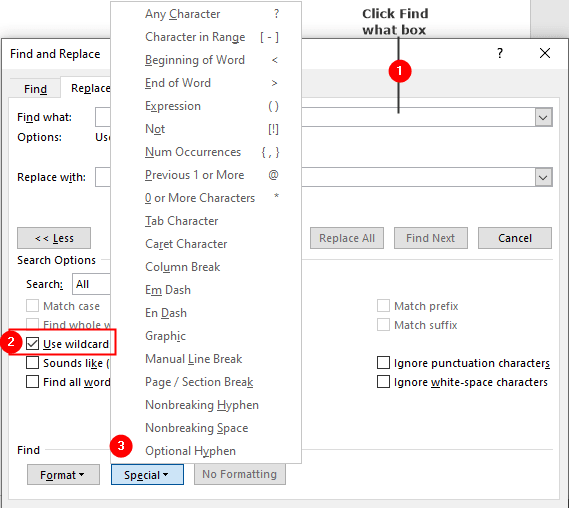
For more information, visit Wildcard Characters for Searching.
Special button when “Replace with” clicked
By clicking the Replace tab with text box and clicking the Special button, the list option presented is totally different:
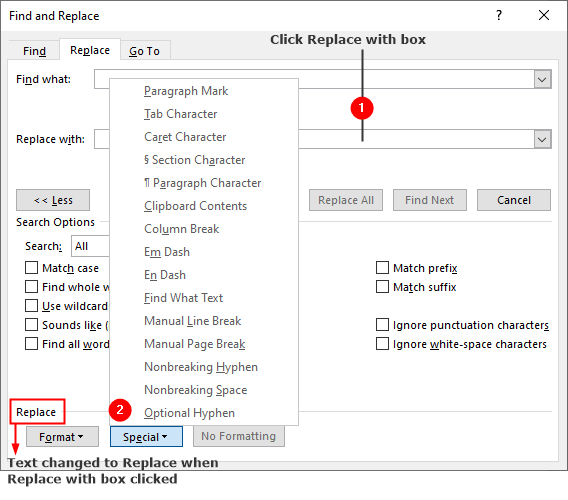
Use wildcards “Find What Expression“
When you click Replace with box with Use wildcards option selected, the Special button displays Find What Expression option. This option can be used for a pattern replacement:
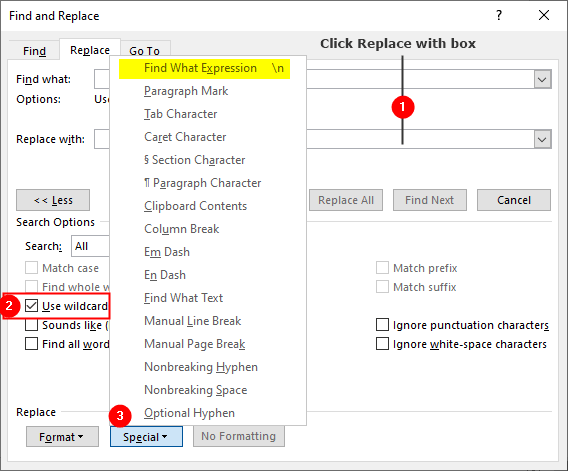
To learn more about Find What Expression visit Wildcard characters: grouping and capturing.

