Regular expressions to the rescue again!
- Click
Home > Replace(or pressCtrl+H) to display the “Find and Replace” dialog box. - Click
More>>button to expand the dialog box. - Clear any formatting (click
No Formattingbutton) - Check the “
Use wildcards” box.
Remove duplicate words
- Enter
(<*>) (\1)in theFind whatbox. - Enter
\1in theReplace withbox. - Click the
Replace Allbutton.
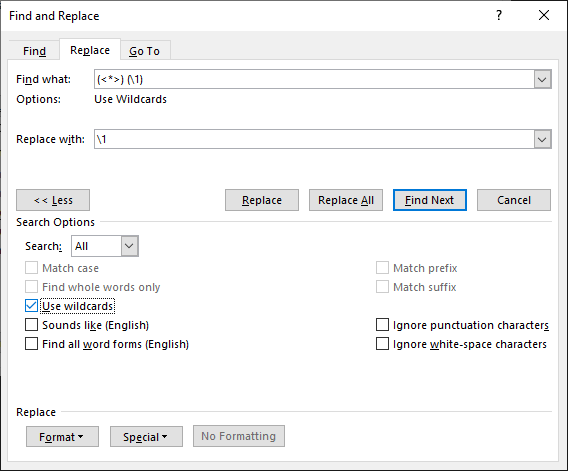
The \1 identifies a recurrence of the previous expression, in this case, any sequence of characters followed by a space. See How to use wildcards.
Remove duplicate paragraphs
- Enter the
(*^13)(\1)@in theFind whatbox. - Enter
\1in theReplace withbox. - Click the
Replace Allbutton.
The \1 identifies a recurrence of the previous expression, in this case, any sequence of characters followed by a carriage return (represented by the code ^13). The @ makes Word find one or more occurrences of the repeated item. So the expression (*^13)(\1)@ finds a paragraph that is repeated by itself one or more times, and the replacement \1 replaces what is found (the repeated paragraph or paragraphs) with the paragraph itself. See How to use wildcards and How to Replace text.
