Learn how to select cell, column, row, or entire table; how to display table gridlines; and how to use table properties to set more precise table settings.
Category: Microsoft Word
Learn how to use Word to create, format, and work with documents.
Table Borders and Shading
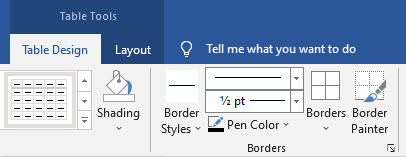
Learn how to apply shading and borders to individual cells, rows, columns, or to an entire table:
Wrap text around the table
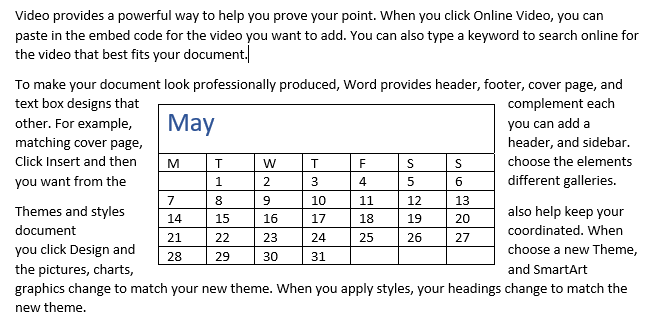
By default, when you insert a new table, it is placed on its own line. In this tutorial, you’ll learn how to wrap text around the table and control the table position in the document.
Insert Tables
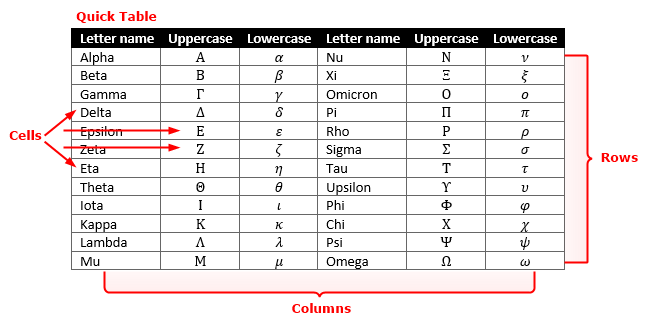
In Word, table is an object that’s made up of vertical columns and horizontal rows. The box where each column and row meet is a cell in which you can store data (text, numbers, pictures, or even another table).
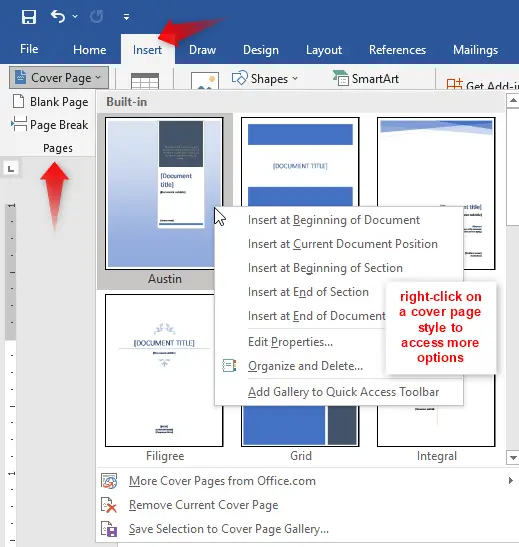
Learn how to insert a cover page, blank page and page break in the document.
Select Text and Objects
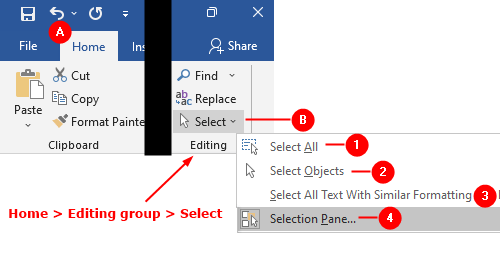
In this tutorial, you’ll learn the text and object selection techniques and learn to use the Selection Pane to arrange the objects.
Set Tabs
Learn how to create, align, replace or delete a tabbed list.
Create and Modify Table Styles
A table style applies only to tables. It includes character and paragraph formats plus banding formats (alternating row or column colors), borders, and shading of whole table or individual cells, rows, and columns. You also can individually format a specific table element: header row, first column, last column, and so on.
Apply, Create, and Modify Styles
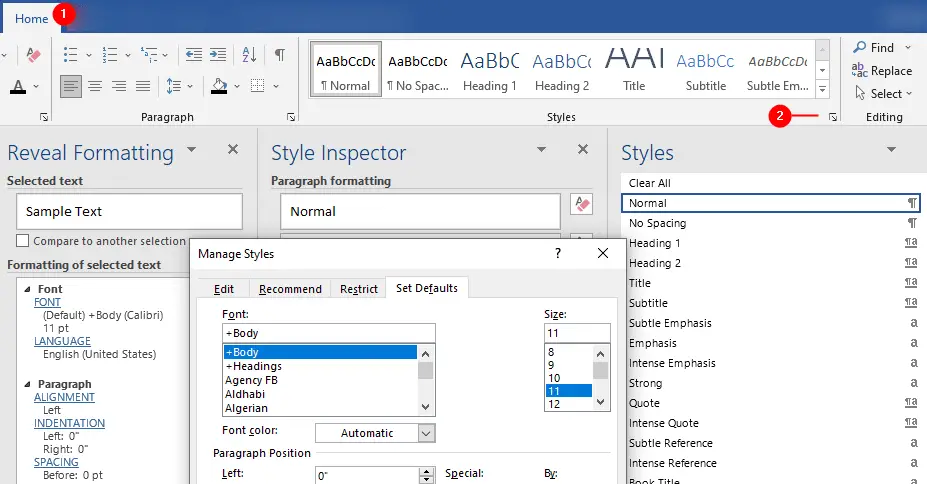
A style is a collection of formats. In this tutorial you’ll create, apply, clear, and modify styles. You’ll also learn how to use the Apply Style Pane.
Paragraph Formatting
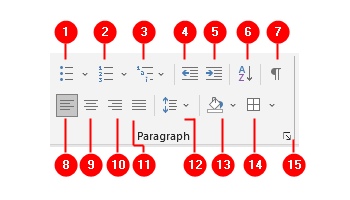
In this tutorial, you’ll learn how to format paragraphs. Word provides paragraph-formatting tools in Paragraph groups located inside the Home tab and Layout tab. Using these groups, you can adjust the paragraphs’ alignment, spacing, indentation, and much more.